MLA International Bibliography & Directory of Periodicals (Ebsco)
This bibliographic database contains books, websites, and articles (in English and some 60 other languages) compiled by the Modern Language Association of America beginning in 1926. It includes the following research fields:
Modern literature
Literary theory and criticism
Linguistics
Language teaching
Film, television and theater
Rhetoric and the art of writing
Book history
Folklore
Via the library catalogue, you can access two sections:
MLA INTERNATIONAL BIBLIOGRAPHY
This is a bibliographic database with references to articles, books, websites, dissertations, etc. from the beginning of the 20th century until now. You will find links to the full text in JSTOR, Project Muse and other sources. The MLA International Bibliography includes a thesaurus where you can search by subject terms, literary works, and author names.
Below are tutorials on searching for author names and subject terms:
Names as Subjects in the MLA International Bibliography on EBSCO from Modern Language Association on Vimeo.
Keyword Search vs. Subject Search in the MLA International Bibliography on EBSCO from Modern Language Association on Vimeo.
MLA DIRECTORY OF PERIODICALS
In this directory you will find detailed information about the journals and book series that appear in the MLA International Bibliography. The MLA Directory of Periodicals contains publication details, statistics, etc., and you can search it by title, publisher, language, peer-reviewed publications, Open Access, etc.
Access
This database is fully accessible within the UGent network (UGentNet).
Search operators
In all databases hosted on the Ebsco platform you can use Boolean operators to make your search broader (OR) or more specific (AND / NOT). If you combine different operators within one search, you should use brackets to check the order of the operations within your search.
You can use the asterisk (*) wildcard:
- after the root of a word to replace the word ending. With 'comput*' you can search for 'computer', 'computing', 'computers', etc. within a word.
- within a word, to replace several letters
- between two words, to replace one word
The hashtag (#) wildcard allows you to substitute one extra letter for an alternative spelling. For example, you can use 'colo#r' to search for both 'color' and 'colour'.
With a question mark (?) wildcard you can replace one letter. For example, 'ne?t' can be used to search for 'next', 'neat', 'nest', etc.
You can also combine several wildcards within one search. Wildcards cannot be used in Chinese, Japanese or Korean searches.
Exact Phrase Search: you can keep terms together within a search by putting them between quotation marks (e.g. "social media").
Aproximity search is possible (also combined with Boolean operators):
- With the Near operator (N) you can specify how far apart two words may appear. For example, for 'French N5 couture' (max. 5 words between start and end) you will find both 'French couture' and 'French designers of post-war haute couture'.
- With the Within-operator (W) you can specify how far apart two words may appear, in the order you specify. For example, 'French W5 couture' may contain 'French designers of post-war haute couture', but not 'Haute couture and French luxury magazines'.
In the search results, you can refine the results with the facets on the left, e.g. by peer reviewed, subject, publication title or language.
In the Advanced search you can specify the field in which the search term must appear, as well as the publication date (in a range if desired). You can also limit the search by source type, language or place of publication. You can also retrieve search terms from the thesauri (click on Thesaurus at the top). In the MLA Subjects Thesaurus, you can include the narrower terms in the search query (by checking Explode), or you can further refine to narrower terms (by clicking on the term itself).
MLA will automatically apply spelling variants (UK vs US) and singular/plural.
Export
To generate a copy/paste citation directly, select 'Cite' on the right.
You can import a reference into Endnote or Zotero by choosing 'Export' in the right-hand column, selecting a RIS format there and clicking on 'Save'. With Zotero you can also use the browser plugin.
Alerts and search history
Searches are saved within a session, you can also combine your saved search sets.
To save searches or create alerts, you will first need to create a free account. This account will allow you to access all databases on the Ebsco platform.
A search query can be saved temporarily or permanently, or you can use it to create an alert. To do so, go to Save Searches/Alerts under Search History/Alerts. You can choose the frequency of the alerts.
Tips
- To find an article in full text, choose the button Check for Full Text.
- In the search results, you will find a chat window at the bottom left to contact the UGent library.
- When refining on the date facet, you can click on a bar to get a range.
- To view the list of author names make sure to only use the MLA International Bibliography, and turn off the MLA Directory of Periodicals.
- To do so, first click "Choose databases":
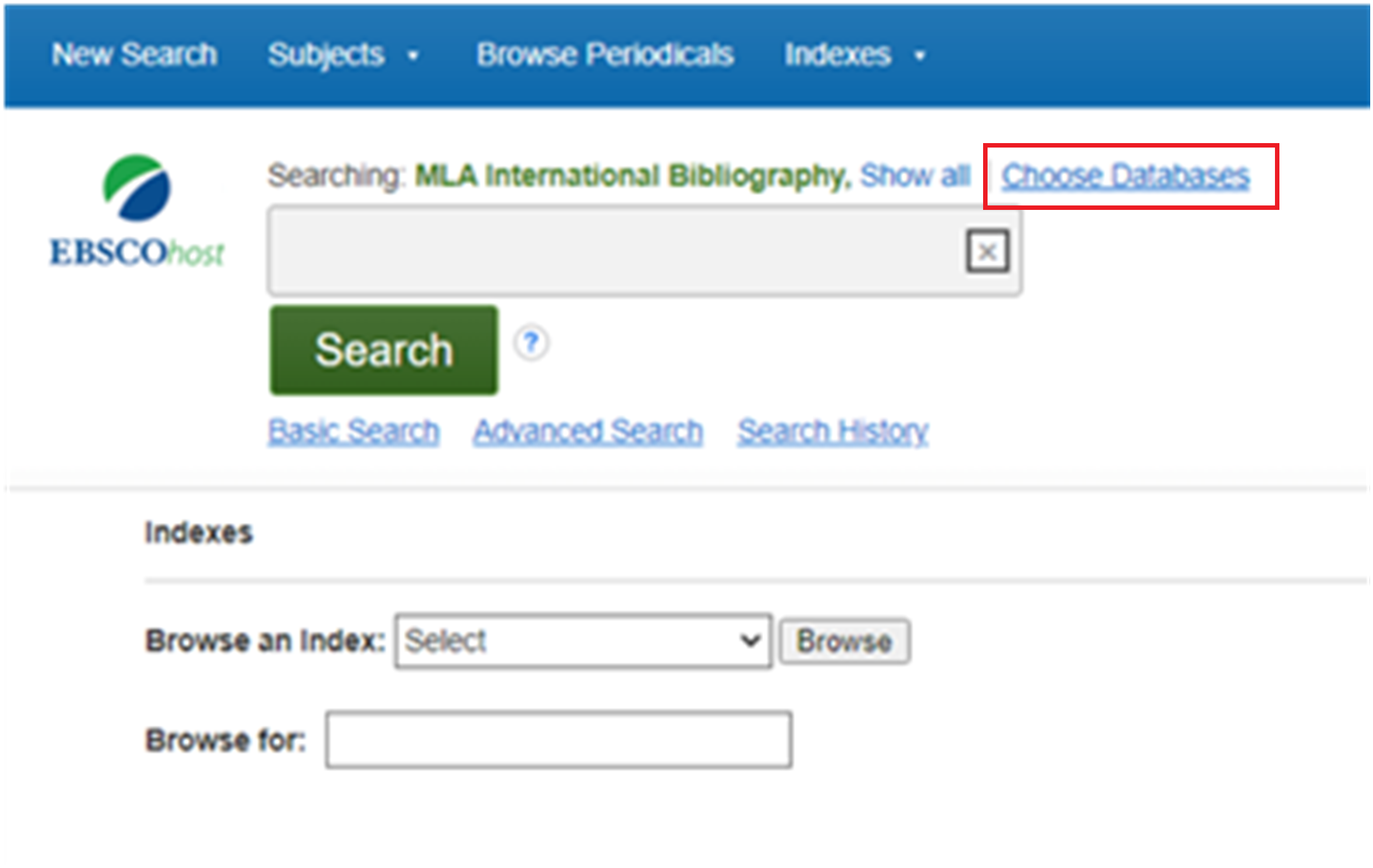
- You will see a list of databases on the Ebsco platform. Uncheck MLA Directory of PeriodicalS:
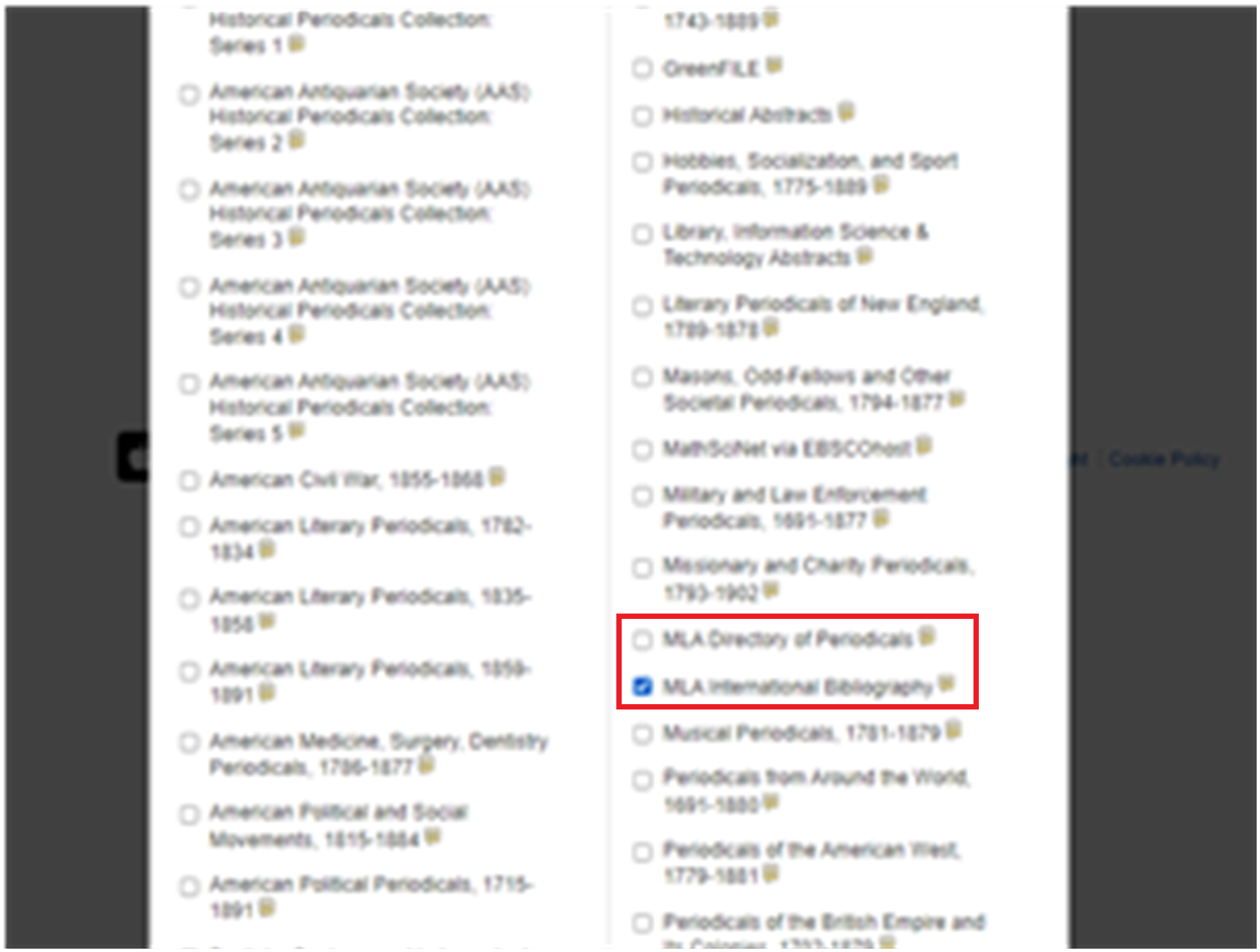
3. You now have access to the authors name index:
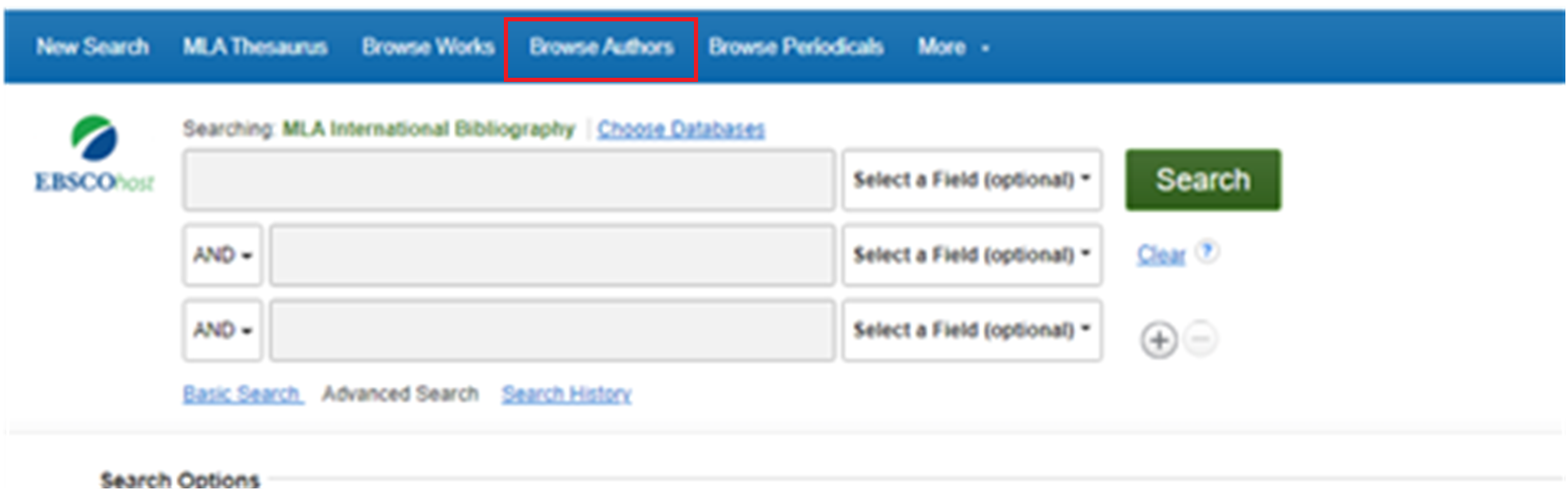
More information
Source reference
More tips
- ACL Anthology (Search / find)
- Communication Source (Search / find)
- JSTOR (Search / find)
- JSTOR (Search / find)
- Linguistics and Language Behavior Abstracts (LLBA) (Search / find)
- Linguistics and Language Behavior Abstracts (LLBA) (Search / find)
- Project Muse (Search / find)
- Translation Studies Bibliography (TSB) (Search / find)
- Translation Studies Bibliography (TSB) (Search / find)
Translated tip
Last modified Dec. 18, 2023, 4:14 p.m.