EndNote: how to create a group?
You can create groups in EndNote to structure your citations. There are three different groups:
- a Group: you can add citations manually
- a Smart Group: citations are added automatically
- a Group Set: a cluster of (Smart) Groups
Group
If you want to create a group to which you can add citations by hand, follow these steps:
- Open EndNote: Athena > EndNote
- Groups > Create Group
- The Group will appear in the left-hand column. Name the Group you just created
- Drag citations in the Group
Smart Group
If you want to create a group that will automatically add references, follow these steps:
- Open EndNote: Athena > EndNote
- Groups > Create Smart Group
- Enter the search query of articles for this Smart Group, e.g. author = Jane Smith
- Name the Smart Group
- Create
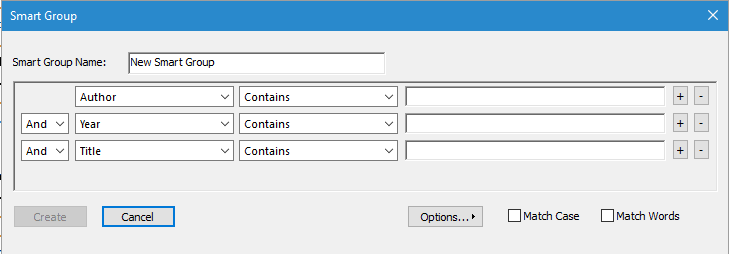
Group Set
If you want to put certain (Smart) Groups together in a Group Set, follow these steps:
- Open EndNote: Athena > EndNote
- Groups > Create Group Set
- A folder will appear in the left-hand column: name it and drag (Smart) Groups into the Group Set
Temporary groups
There are also temporary groups in EndNote, such as those created during the citation import process. These groups will be automatically removed when you close EndNote. However, 'All References,' 'Unfiled,' 'Trash,' as well as 'Group Sets,' 'Groups,' and 'Smart Groups' are permanent.
More tips
- EndNote: adding information to a set of references (Write)
- Endnote: find and remove duplicates (Write)
- EndNote: how do you share your library? (Write)
- EndNote: importing references from Web of Science (Write)
- EndNote: personalising your reference fields (Write)
- EndNote: what is it? (Write)
Translated tip
Last modified Feb. 7, 2025, 3:49 p.m.